In this post I will be covering the basic configuration of iDRAC as well as getting ready for the installation of Windows Hyper-V Server 2012 R2.
In this server configuration I have plugged a network cable into port 1 of the on-board NIC which will (initially) be used to host iDRAC, the management connection for the OS as well as shared with the first virtual switch. At the time of writing there was a limited number of free network ports on the server room switch – a later post will show a fully configured setup.
First up booting into iDRAC…
Next is configuring the iDRAC interface and setting a password to limit access; not that with iDRAC Express the port used by iDRAC can also be shared with the Operating System; with DRAC Enterprise you get a dedicated management card which has its own NIC.
Finally iDRAC is particularly useful with a quick and easy setup of your RAID array as well as streamlining the installation of Windows Server by presenting the installer with a complete set of drivers at install time (saving a significant amount of time later on by removing the need to hunt down and install the drivers yourself!).
In the next post I’ll be going through the steps to install Windows Hyper-V Server 2012 R2.






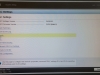

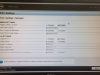
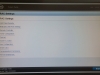



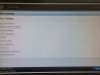






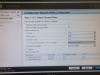







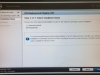

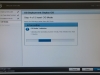

You are using the Lifecycle controller.
From my understanding, this is part of iDRAC, but when it is open it makes the fans on my server go crazy.
The same does not happen when you enter the iDRAC web interface.
I am thinking of doing everything from the iDRAC web interface, which seems to be a more high level tool. I see you can use a Virtual Media in the Virtual Console to mount the installation DVD. That way it should be possible to install Hyper-V… I guess.