In the previous article in this series we looked at the topology needed to setup a WebDAV infrastructure.
I’ll assume that
- You have a public DNS record which points to a IP address on your firewall which is in turn port forwarding 443 (HTTPS) to your IIS server (this also works through Web Application Proxys like the ones built into Smoothwall firewalls)
- You have a internal DNS record which points to the network adapter on your IIS server
- Your IIS server has your paid (and signed) SSL certificate imported
You will also need a few server roles installed on your IIS server (you can do this through Server Manager), these are
- Web Server (IIS)
- WebDAV Publishing
- Basic Authentication
- Request Filtering
- HTTP Logging and Logging Tools
- IIS Management Console (unless you feel like doing everything remotely)
Server setup
So now to the fun bit! Which is all in the screen shot sequence below…
Testing
So you now have your server setup with the basics…so its time to do some testing. The screen shot sequence below shows how to connect to the WebDAV share on a Windows 8 PC.
Things you really need to test include
- Users only have permissions to access the folders you want them to
- You can upload/download files up to the maxium size you defined earlier
- That you can access the share from both inside and outside your network
Next time
In the next part you can get some example user guides that I have made for my own implementation as well as some links to further reading.
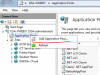
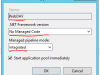
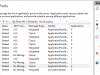
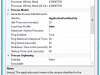

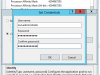

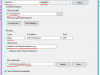
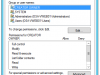
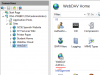



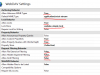


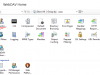

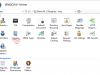
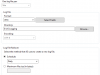


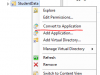





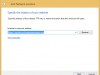



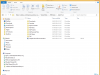
Thank you so much for this guide, James. I followed a few different WEBDAV guides for a project I have been working on and the steps in your Server Setup section were end to end spot on. Clear, concise, fantastic.
Kind regards,
— Dan