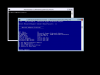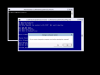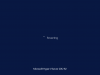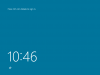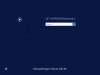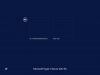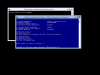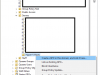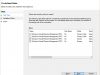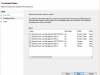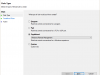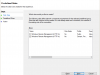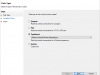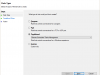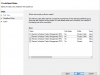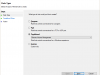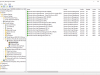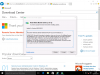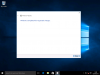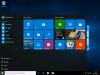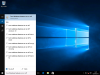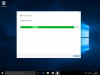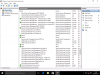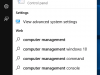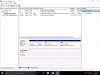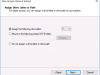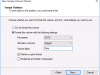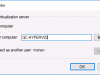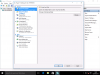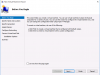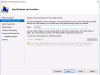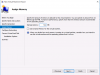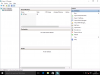In this final post we’ll cover the Configuration of Network Settings and setup of Remote Management for a Hyper-V 2012 R2 Server which will be managed from a Windows 10 Enterprise PC.
There are quite a few steps to go through for this part of the configuration of the Hyper-V deployment however a number of these steps can be applied to the servers through Group Policy and thus removing the need to repeat them again.
First up we will configure the management network adapter and domain join the Hyper-V host…
Time for the fun bit to begin with configuring remote management on the Server and configuring the firewall through Group Policy…
Helpful tip – with Group Policy now configured you may wish to login to your Hyper-V host and run gpupdate to ensure the settings are applied before carrying on with the next steps.
In this next batch of steps we’ll configure our Windows 10 Enterprise (you can also do this on Windows 10 Pro) client PC (while logged in as an administrator with permissions to manage the Hyper-V Server) to remotely manage the Hyper-V host including the installation of the Remote Server Administration Tools (RSAT). The current version of RSAT can be downloaded from – https://www.microsoft.com/en-gb/download/details.aspx?id=45520…
And at last lets connect to Hyper-V using Hyper-V Manager…