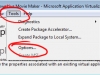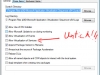App-V
After a fair few months of work and with support from the team at PACKT my new book (Microsoft Application Virtualization Cookbook) is out on sale.
With over 60 recipes for the practical application of Microsoft Application Virtualization (Version 5) from every angle including…
- Setting up your first App-V infrastructure
- Deploying the software clients and prerequisites
- Sequencing applications into packages
- Publishing applications and connection groups to your clients
- Integrating with XenDesktop, Microsoft Remote Desktop Services and System Centre Configuration Manager
- and lots more!
 Little bit of an interesting issue that I came across today that I thought I would share…
Little bit of an interesting issue that I came across today that I thought I would share…
One of our staff was having issues working with PowerPoint 2007 which we deploy through App-V 4.6 – basically the mouse would stop working normally acting as if something else was clicking on part of display. When running PowerPoint the entire PC would have the odd mouse behaviour (Start Menu, Windows Explorer and other MS Office programs) however when running any of the other Office applications (Word/Excel) the mouse didn’t show this odd behaviour.
What we found in the end is that the staff member had recently installed a trail of SMARTBoard Notebook on his PC (we are all Promethean IWBs here) and after uninstalling that the mouse worked fine!
So I don’t know if its a App-V issue that doesn’t play well with SMARTBoard or something else but either way that is the fix that we found that works!
With any luck if you have followed the previous instructions to the letter you should now have a perfectly working App-V package for any of the Adobe CS6 applications, to confirm that the licence is applying correctly you should see a command prompt window appear just before any of the Adobe applications load just as you see in the series of screen shots above.
So the question that everyone is asking – how on earth does this work?
Well basically….
The script that we included in the OSD file tells App-V to run a mini application that licences the Adobe Application every time it launches. This in turn overcomes the way that CS6 binds its self to a machines hardware ID when licenced.
So simple really! If you are having more problems with getting Adobe stuff through App-V check those prerequisites again as this is a common cause of issues!
 The next stop in this series of posts is your App-V Sequencing machine, in this case I will be running the sequencer as a virtual machine running in Hyper-V with a snapshot created to restore back to a clean machine quickly if needed.
The next stop in this series of posts is your App-V Sequencing machine, in this case I will be running the sequencer as a virtual machine running in Hyper-V with a snapshot created to restore back to a clean machine quickly if needed.
3. Get the App-V sequencing going (but in a particular way)
Getting your Adobe software through the sequencer isn’t that much different from most other programs, the basics are you run a silent installer, include an additional folder in the Q drive (that one with the licence file/serialization file in) and also add something into the OSD file which activates Adobe each time you run it.
One thing you will need is a little bit later on is a snippet of script which I have put below to make it easy to copy/paste in.
 CS6 Serial Code (241 bytes, 3,077 hits)
CS6 Serial Code (241 bytes, 3,077 hits)
Everything else you need is in the screen shots below 🙂 Continue reading
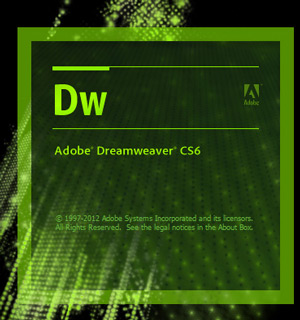 First off to get one thing clear – YES YOU CAN PUT THE ENTIRE ADOBE CS6 PACKAGE THROUGH APP-V!!
First off to get one thing clear – YES YOU CAN PUT THE ENTIRE ADOBE CS6 PACKAGE THROUGH APP-V!!
I won’t say its easy or simple and you won’t be able to put the entire master collection in a single package but by following the instructions in this series you will be able to do it.
As a little background you should be aware of the following details, there are a few links below that may help you tweak the instructions I will provide in this series of posts-
- You need a number of prerequisite applications/DLLs installed on both your clients and sequencing PCs, all of these can be deployed by good old GPO/SCCM
- These prerequisites can be found in <Adobe Install Folder>\Adobe CS6\payloads and all the ones you need are highlighted in this image link
- You will need the Adobe Application Manager Enterprise Edition 3.0 to prepare the Adobe software, licence keys (which you should have already) and Adobe online login
- This should be installed on a PC other than the clients/sequencing PC
- You only need it during the initial prep and can be uninstalled after
- To give you a decent background on the AAMEE tool you should watch the following two videos
- Using AAMEE to Package CS6 for Enterprise Deployment
- Client Imaging for CS6 – ultimately App-V is the same as client imaging and so this video is very useful
- You should have at least background knowledge of App-V OSD files and using scripting with them, a good read can be seen here How to run scripts in an .osd file in Microsoft App-V
As promised to those that came along to the recent VDI Demo Day the PowerPoint slides are below with the video playlist above.
 1 - Intro Slides (583.2 KiB, 1,985 hits)
1 - Intro Slides (583.2 KiB, 1,985 hits)
 3 - Fitzharrys School - Presentation (1.2 MiB, 2,614 hits)
3 - Fitzharrys School - Presentation (1.2 MiB, 2,614 hits)
 5 - App-V - Presentation (531.1 KiB, 1,936 hits)
5 - App-V - Presentation (531.1 KiB, 1,936 hits)
The day covered a wide range of topics from how to setup a Citrix VDI-in-a-Box proof of concept, the options for thin clients from 10zig and how to take things one step further with Application Virtulisation through App-V.
I feel that the day was quite the success with 20 people from 16 schools attending, not only did we have people from our county of Oxfordshire come along but also as far as Bedfordshire and London.
Either way now its back to work, after all this backup server and Lync phones won’t set up themselves!
 If you have ever tried to push Windows Live Essentials (particularly Movie Maker/Photo gallery) through App-V you may have come across this error…
If you have ever tried to push Windows Live Essentials (particularly Movie Maker/Photo gallery) through App-V you may have come across this error…
Couldn’t install programs
Couldn’t install these programs: Photo Gallery and Movie Maker
It looks like another program is preventing the installer from working.
Error: 0x80070643
Source: wllogin-amd64
The reason behind this is Windows Live Essentials is trying to install a service (Windows Live ID Sign-in Assistant) however App-V is mucking something up in the process of it doing that and as such the installer fails.
The simple solution is to therefore disable the service vitalization feature in App-V!
The steps to take to do this are shown in the two screen shots below
Also you may find it useful to use the offline installer version of Windows Live Essentials (just saves the wait while it downloads over the Internet and also allows you to run the installer even if you have a proxy server).
The link to the offline installer can be found on this page on the Windows Live website – http://windows.microsoft.com/en-US/windows-live/essentials-install-offline-faq
This video shows how MDT and App-V can be used to get a OS installed on a PC (can use it with servers as well) in a very hands off way as well a quick over view of the key end user experience of App-V.